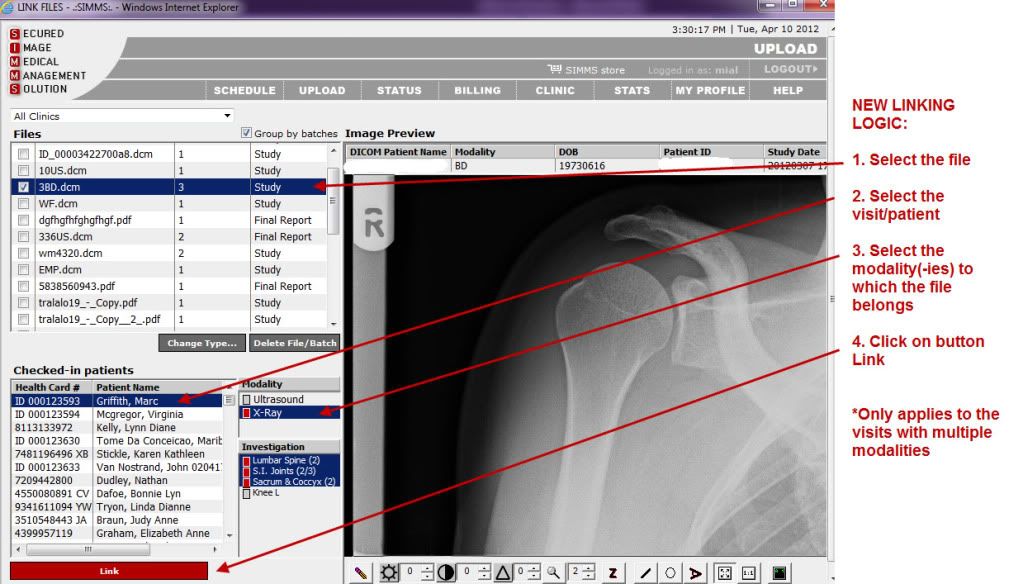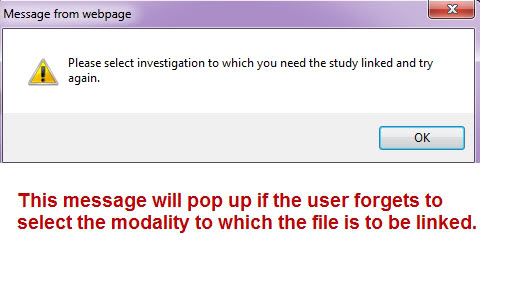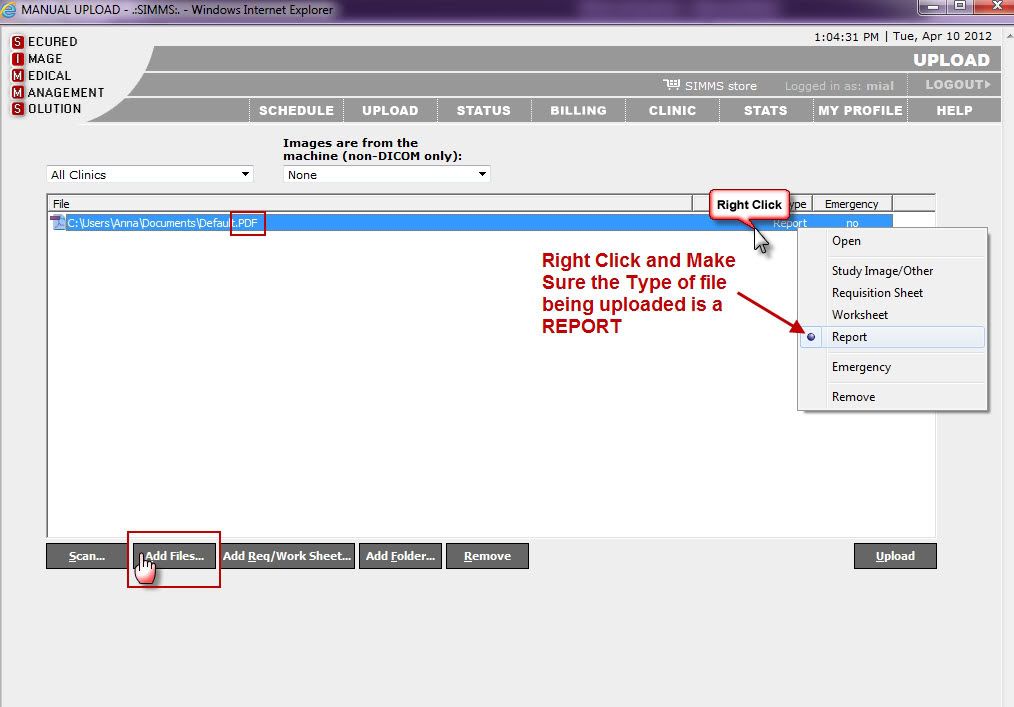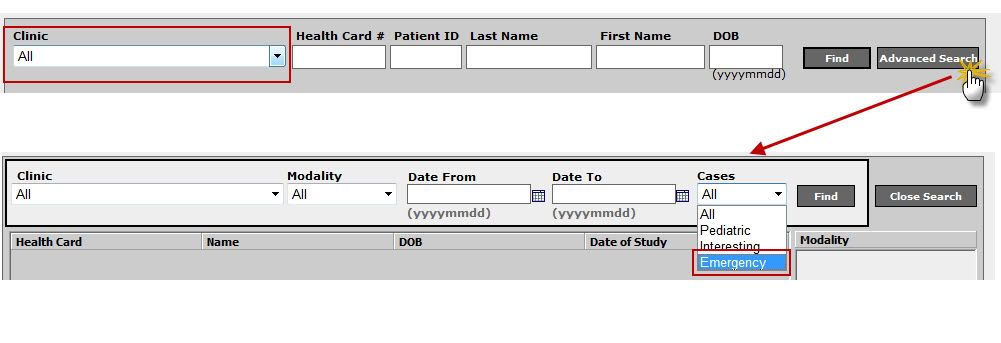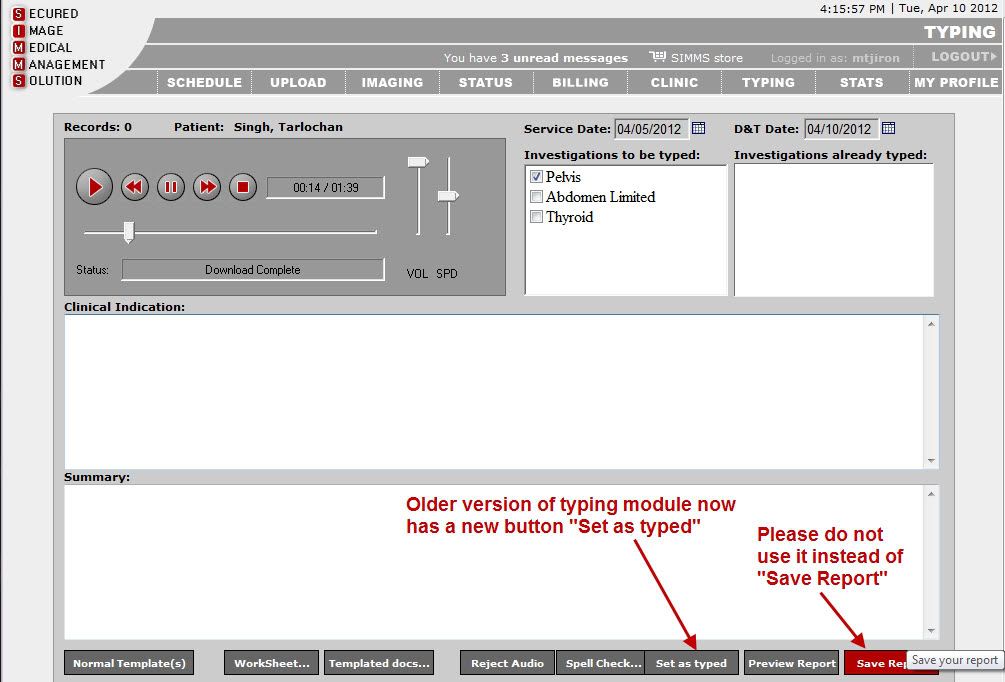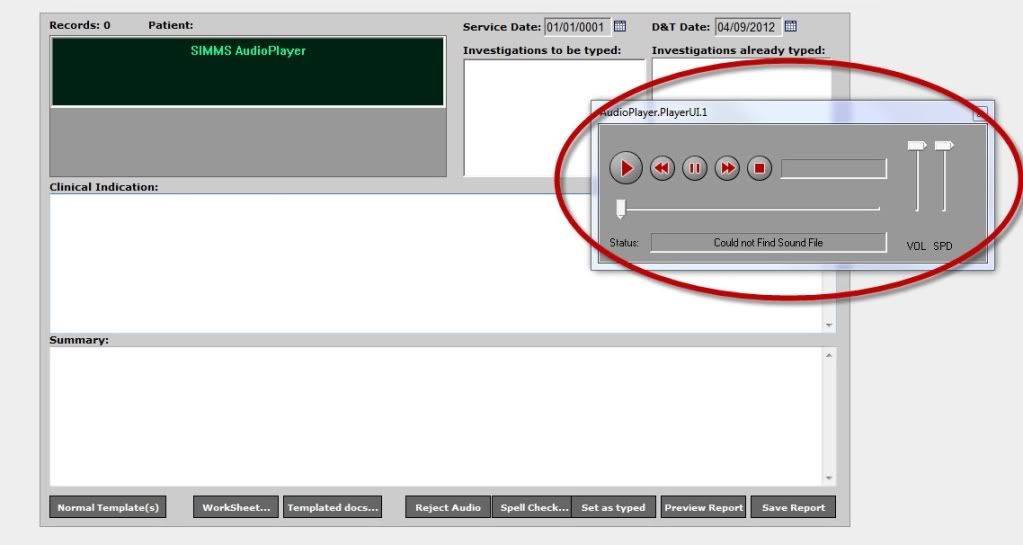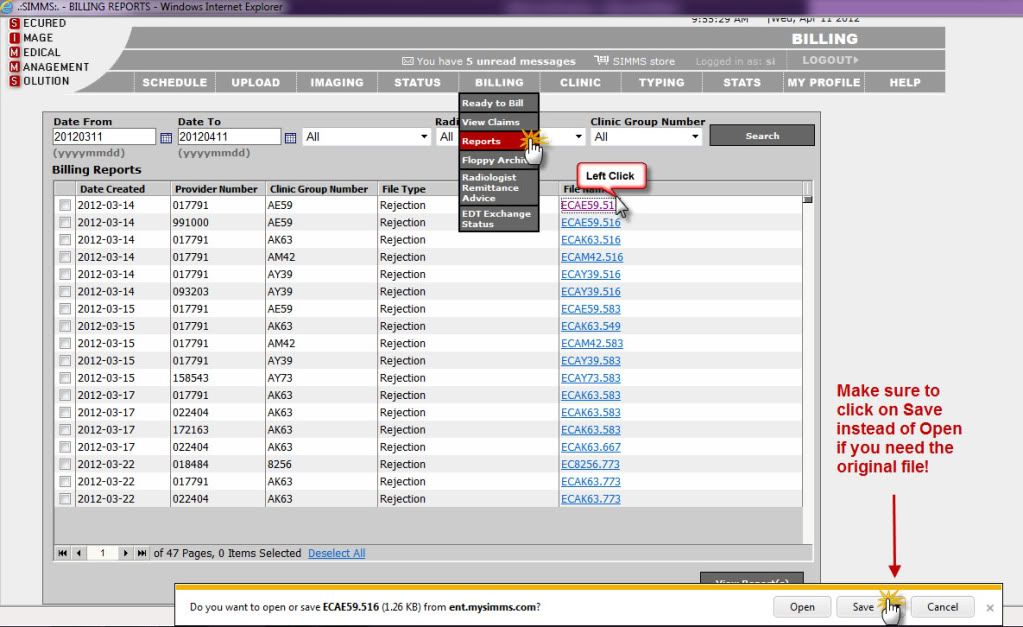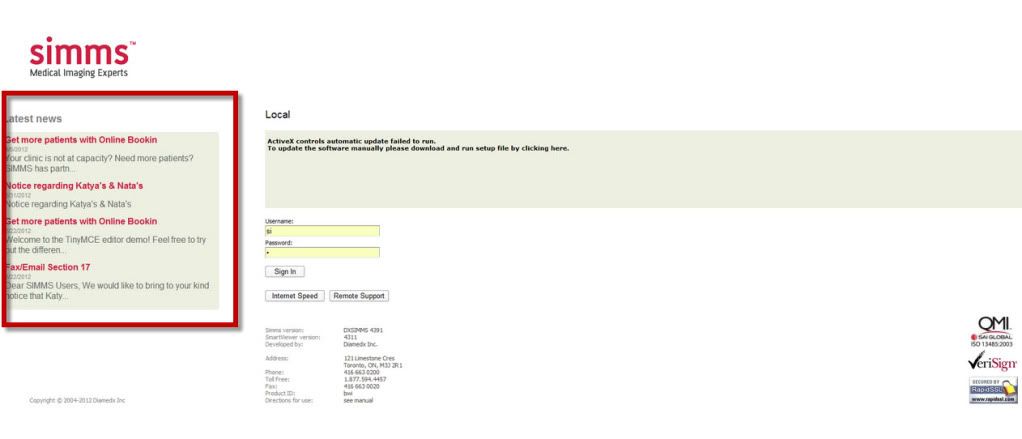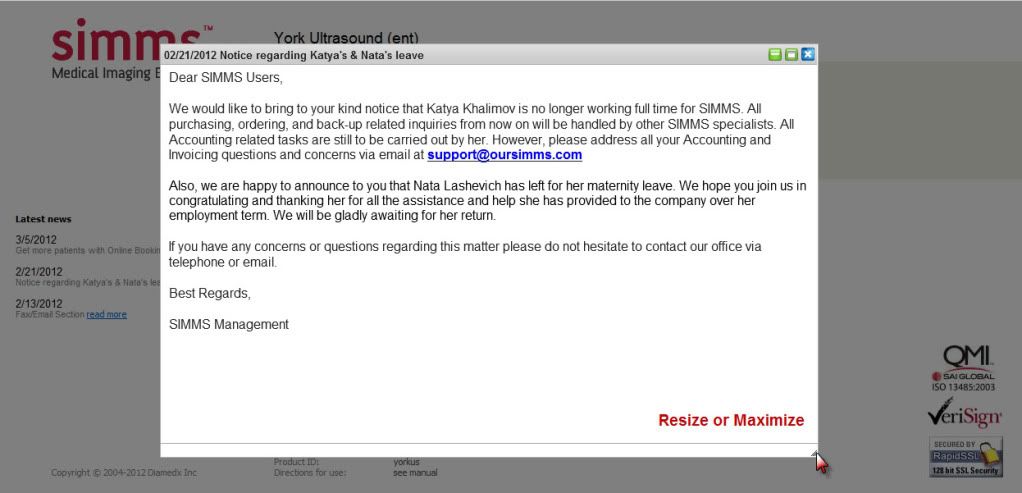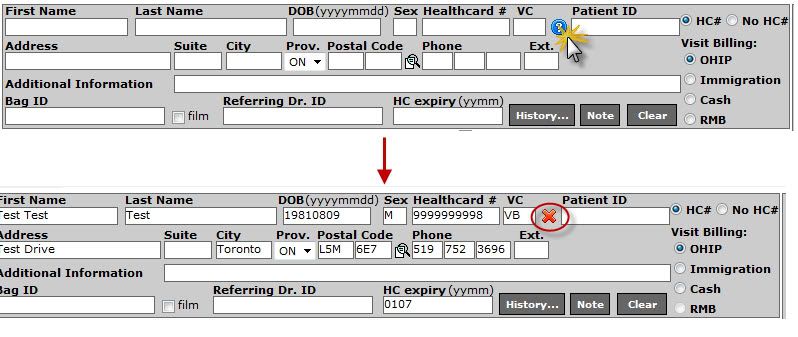|
Apr 11 |
Release Log 2012.04.10
Posted by Janie Robles on 11 April 2012 02:22 PM
|
|
Dear SIMMS Users,
We would like to inform you that SIMMS Enterprise has been upgraded to a newer version. Below you will find descriptions regarding the many new features that have been actualized with this update.
Linking Mechanism SIMMS has modified the way Linking Mechanism works. We highly encourage our users to refer to the attached ‘SIMMS Documentation (v.0.001)’ file to understand in detail the changes that are introduced. The logic behind the way files are attached is thoroughly explained. With the modification, when a user links files to a visit that contain multiple modalities, he/she must select the modality so it is highlighted blue before pressing on the button link. Otherwise, the system will prompt the user with a warning message.
Otherwise, the system will prompt the user with a warning message.
PDF Upload Under the Upload Files section, it is now possible to upload reports in a PDF format. With this capability, external studies or reports (for example blood results) saved as a PDF file can now be attached to the patient’s visit for reference. After the file is linked, it can be viewed just as a regular Final Report. User should note that the report will be faxed along with other Final Report through the system if it is in the Sending Status.
Status Archive The look of the ‘Archive’ page has been changed. The Clinic drop down has been expanded to show the full name of the clinic. We have also added an option to search for Emergency cases through ‘Advanced Search’ option.
Typing Page Not all SIMMS Users are aware that there are two versions of the Typing Module. The newer version allows formatting of the text. It has one field instead of two with a different spell-checker. Please refer to the attached ‘SIMMS Documentation’ file to find out more. Furthermore, typists that are using the older version of typing will notice a new button called ‘Set as Typed’ on the Typing Page. This button is to be used only by the typist that type into ‘Templated Docs’. Please be cautious not to use it instead of the ‘Save’ button as it serves a different purpose.
The typing page has been further restructured by separating the Audio Player as a stand-alone application. The Audio Player has the same functionality as before, but can now be simply detached from the main window (flow as a separate device) on client’s request (see attached Audio Player). This change has been realized in efforts to resolve the issue certain typist have experienced with being logged off/thrown out of the system automatically.
We have improved the logic behind functional responsible for Viewing and Editing of Final Reports (generated through typing or template docs). Users should read the attached documentation to familiarize themselves with the changes implemented.
RAs - Original Files Users can now download the original Rejection and RA reports received back from the ministry. Under the Reports section, a user should click on the name of the file and save it on the local computer. Then the file could be opened with a Wordpad or forwarded to another party.
News redesign The News section has been restyled to better capture the reader’s attention about SIMMS updates and recent releases. When a user opens up a link to the article of interest, he/she will see a new floating window which can be re-sized and moved. Furthermore, we will now be attaching images/screen shots for users’ convenience. Please take the time to read the articles to keep up to date with any changes to the system, updates, and new offers.
Health Card Validation Health Card Validation Service is now part of SIMMS. It is intergraded and ready to be set up for those interested. Adding this service for a small additional monthly fee will save you time and money. This process prevents EH2 errors and frauds, making your clinic run more effectively and efficiently. The validation is performed with a simple click on an icon at the Check-in page, and once HC is validated on the Edit page a user will see a green check mark (see attached images HC 1 & 2). Please contact us via phone if interested.
Best Regards. SIMMS Team
| |